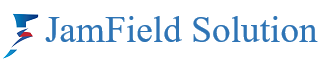If you’re encountering the “Zoom Quit Unexpectedly” error, there are several steps you can take to resolve it:
- Modify Zoom Settings:
- Launch Zoom and click the gear icon in the upper right corner.
- Go to the Video tab and click Advanced.
- Under Video Rendering Method, choose Direct3D11 from the drop-down menu.
- Restart Zoom to apply the changes and check if the issue persists.
- Roll Back Your Camera Driver:
- Press Windows + R to open the Run command.
- Type devmgmt.msc and click OK to open Device Manager.
- Expand the Cameras (or Imaging devices) section.
- Right-click your camera and select Properties.
- Go to the Driver tab and click Roll Back Driver.
- Choose a reason and click Yes.
- Reboot your PC for the changes to take effect and launch Zoom again.
- Update Your Device Drivers:
- Ensure your graphics driver is up-to-date.
- Manually update drivers from the manufacturer’s website or use an automatic tool like Driver Easy.
- Driver Easy will recognize your system and find compatible drivers for your hardware.
- Repair Corrupted System Files:
- Run the System File Checker (SFC) tool to scan and repair any corrupted files.
- Open Command Prompt as an administrator and type:
sfc /scannow. - Let the process complete and restart your PC.
- Reinstall Zoom:
- Uninstall Zoom from your system.
- Visit Zoom’s official website and download the latest client.
- Install the new version and check if the issue is resolved.