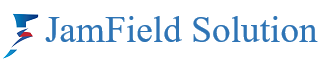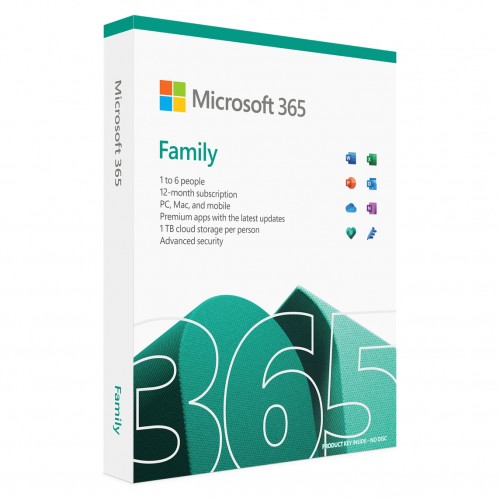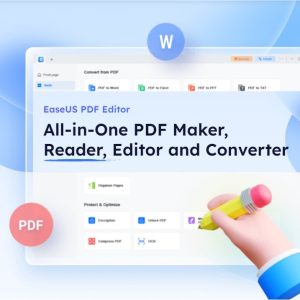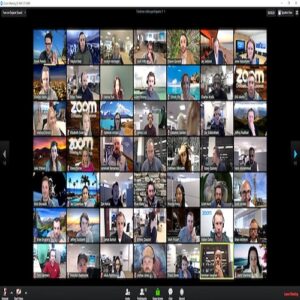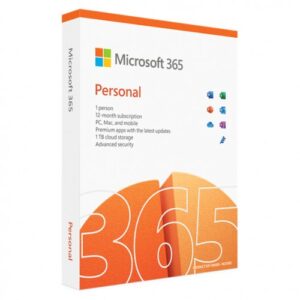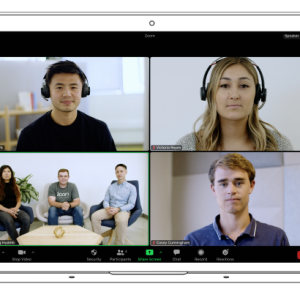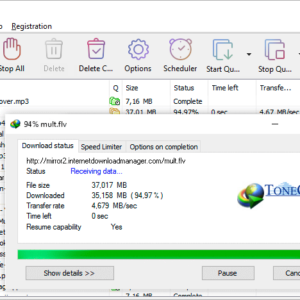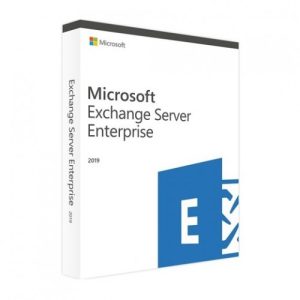Microsoft 365 Family: Unleashing Productivity and Security
What Is Microsoft 365 Family?
Microsoft 365 Family (formerly known as Office 365) is a subscription plan that caters to the needs of your entire household. It offers a bundle of powerful tools, secure cloud storage, and advanced features—all accessible across various devices. Here’s what you need to know:
- Coverage: Microsoft 365 Family supports up to six users. Whether you’re a parent, a student, or a professional, this plan has you covered.
- Device Flexibility: Each person can use Microsoft 365 on up to five devices simultaneously. Whether it’s your PC, Mac, iPhone, iPad, or Android phone/tablet, you’re good to go.
- Cloud Storage: Get ready for a whopping 6 TB of secure cloud storage (that’s 1 TB per person). Safeguard your documents, photos, and files with ease.
- Apps Galore: Microsoft 365 Family includes essential productivity apps like Word, Excel, PowerPoint, and OneNote. Plus, you can access them offline with premium features.
- Advanced Security: Worried about data breaches? Fear not! Microsoft Defender provides advanced security for your personal information and devices.
- Ad-Free Email: Say goodbye to pesky ads in your inbox. With Microsoft 365 Family, you get Outlook ad-free secure email.
- Enhanced Writing Assistance: Microsoft Editor offers advanced spelling, grammar, and writing assistance. Perfect those essays and reports effortlessly.
- Creative Tools: Explore the Clipchamp video editor with premium filters and effects. Plus, access an expanded content library of high-quality photos, icons, fonts, videos, and audio.
Pricing and How to Get It
- Annual Subscription: 9,500 tk
- Free Trial: Curious? Try it free for one month and experience the full suite of features.
Microsoft 365 Family brings together productivity, security, and creativity—all wrapped up in a convenient subscription. Whether you’re collaborating on a family project or managing your personal tasks, this plan has something for everyone. So go ahead, empower your family’s digital journey with Microsoft 365 Family!
Microsft 365 Family Includes:
- Microsoft Word
- Microsoft Excel
- Microsoft PowerPoint
- Microsoft OneNote
- Microsoft Outlook
Plus:
- Use on mobile devices
- Skype world minutes
- SkyDrive +20GB storage
- Version upgrades included
-
In this license, each user will get 1 TB cloud space.
- Processor PC: 1 gigahertz (GHz) or faster x86-bit or x64-bit processor with SSE2 instruction set
- Memory PC: 2 GB RAM
- Hard disk PC: 3.0 GB of available disk space
- Display PC: 1280 x 800 screen resolution
- Graphics PC: Graphics hardware acceleration requires a DirectX 10 graphics card.
- Operating system PC: Windows 10, Windows 8.1, Windows 8, Windows 7 Service Pack 1, Windows 10 Server, Windows Server 2012 R2, Windows Server 2012, or Windows Server 2008 R2
Specification
| Requirements | ||
| Processor | 1.6 gigahertz (GHz) or faster, 2-core | |
| RAM | 4 GB RAM 2 GB RAM (32-bit) |
|
| Storage | 4.0 GB of available disk space | |
| Operating System | Windows 11, Windows 10, Windows 8.1 | |
| Others | Display: 1280 x 768 screen resolution Graphics: Graphics hardware acceleration requires DirectX 9 or later, with WDDM 2.0 or higher for Windows 10 (or WDDM 1.3 or higher for Windows 10 Fall Creators Update). |
|
| Subscription | ||
| Number of User | 1 user | |
| Duration | 1 year | |
Microsoft 365 login
You can sign in to Microsoft 365 using your Microsoft account. Whether you’re accessing Microsoft 365 apps, managing your cloud storage, or exploring Xbox network, here’s how you can log in:
- Office 365 Login: Visit the Office 365 login page and sign in. Collaborate with online versions of Microsoft Word, PowerPoint, Excel, and OneNote. Save your documents, workbooks, and presentations in OneDrive, and easily share them with others1.
- Microsoft Account: Use your Microsoft account to access Microsoft 365 apps, cloud storage, rewards, and more. You can sign in with any email address, Skype ID, or phone number, all managed from a single dashboard. Visit the Microsoft account sign-in page to get started.
Microsoft 365 admin center
The Microsoft 365 Admin Center is your hub for managing various aspects of your organization’s Microsoft 365 services. As an administrator, you can perform essential tasks related to users, licenses, security, and more. Here’s how you can access and utilize it:
- Microsoft 365 Apps Admin Center:
- This center is specifically focused on deploying, managing, monitoring, and securing Microsoft 365 apps within your organization. Sign in with your Microsoft 365 admin account to access all its features. You can create, modify, and export Office deployment configurations here. If you’re looking to install Office on your personal device, you can do that too!
- Microsoft 365 Admin Center:
- The broader Microsoft 365 Admin Center allows you to manage your entire business in the cloud. Here are some key tasks you can perform:
- Add and remove users
- Change licenses
- Reset passwords
- Explore specialized workspaces like Security or Device management for more granular control.
- Pin frequently accessed information and actions to your home screen for everyday efficiency.
- Receive actionable intelligence to make informed decisions for a better end-user experience .
- The broader Microsoft 365 Admin Center allows you to manage your entire business in the cloud. Here are some key tasks you can perform:
- Microsoft 365 Admin Mobile App:
- Manage Microsoft 365 from anywhere using the Microsoft 365 Admin mobile app. View settings, add users, reset passwords, manage devices, and create support requests—all while on the go.
Microsoft 365 support
Certainly! Microsoft 365 offers robust support options to assist you with any queries or challenges you might encounter. Let’s explore the avenues available:
- Microsoft 365 Customer Service and Support:
- Depending on your product and whether it’s for home or business use, Microsoft provides tailored support. Here are some key options:
- Microsoft 365 Subscription (Basic, Personal, or Family):
- Chat with a technical support expert or request a call back for personalized assistance.
- This support covers all Microsoft 365 benefits and supported versions of Windows.
- Non-Subscription Office (One-time purchase of Office):
- For Office 2021 (PC and Mac), Office 2019 (PC and Mac), and Office 2016 (PC only), you can chat or request a call back (for activation-related issues).
- Windows OS (Without a Microsoft 365 subscription):
- If you’re using Windows 11 or Windows 10, chat or request a call back (for activation-related issues).
- Microsoft Email and Cloud Services:
- Chat support is available for Outlook.com and Microsoft cloud services like OneDrive.
- Out of Support Versions:
- Unfortunately, support is not available for Office 2013 and older (PC), Office 2016 and older (Mac), and Windows 8.1 and older.
- Microsoft 365 Subscription (Basic, Personal, or Family):
- For more details, refer to the Microsoft Lifecycle Policy.
- Depending on your product and whether it’s for home or business use, Microsoft provides tailored support. Here are some key options:
- Additional Support Options:
- Use the search box on the Microsoft Support site to find solutions.
- Seek help from the community at answers.microsoft.com.
- Connect virtually with a Microsoft Store associate to learn more about Microsoft 365.