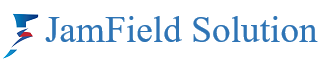How to Sign In to Zoom: A Step-by-Step Guide
Zoom has become an essential tool for remote communication, whether it’s for work, education, or personal use. If you’re new to Zoom or need a refresher on how to sign in, this guide is for you.
Signing in on the Web
- Navigate to Zoom: Go to Zoom’s sign-in page using your preferred web browser.
- Enter Your Credentials: Type in your email and password in the designated fields.
- Alternative Sign-In Options: You can also sign in using SSO (Single Sign-On), Google, or Facebook if your account is linked to these services.
- Access Your Dashboard: Once signed in, you’ll be directed to your Zoom dashboard where you can join or host meetings.
Using the Desktop Client
- Open Zoom Application: Locate Zoom in your Start menu or Applications folder and open it.
- Input Your Details: Enter your email and password, or use the SSO, Google, or Facebook options.
- Start Zooming: After signing in, you’ll see your main dashboard where you can manage your meetings.
On Mobile Devices
- Launch the Zoom App: Find the Zoom app on your device and tap to open it.
- Sign In: Tap the ‘Sign In’ button and enter your login details or use the alternative sign-in options.
- Join the Conversation: With a successful sign-in, you’re ready to participate in Zoom calls on the go.
Troubleshooting Common Issues
If you encounter issues while trying to sign in, consider the following tips:
- Check Your Internet Connection: A stable internet connection is required for signing in and using Zoom.
- Update Zoom: Ensure that you’re using the latest version of the Zoom app for optimal performance.
- Password Recovery: If you’ve forgotten your password, use the ‘Forgot password?’ feature to reset it.