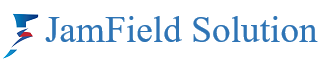Here’s a comprehensive guide to testing your WordPress site locally:
1. Set Up a Local Development Environment:
- Install a local server software: Choose one like XAMPP, WAMP, MAMP, or Local by Flywheel.
- Create a local database: Use the database management tool included with your chosen software.
2. Download WordPress:
- Get the latest WordPress version: From https://wordpress.org/download/
3. Create a Local Site:
- Extract the WordPress files: Place them within your local server’s designated web directory (e.g.,
htdocsfor XAMPP). - Access the WordPress installer: Open
http://localhost/in your browser (or the appropriate address for your setup). - Follow the prompts: Fill in database details and create your admin account.
4. Import Your Existing Site (Optional):
- Use a migration plugin: Like Duplicator or All-in-One WP Migration to move your live site to the local environment.
5. Test Functionality:
- Explore your site: Navigate pages, create posts, test forms, plugins, and theme features.
- Use browser developer tools: Inspect code, debug issues, and test for responsiveness.
- Utilize WordPress debugging: Enable debugging mode in
wp-config.phpto see errors and warnings.
6. Test Theme and Plugin Compatibility:
- Install and activate themes and plugins: Ensure they work as expected and don’t cause conflicts.
7. Test for Performance and Security:
- Utilize performance testing tools: Like GTmetrix or Pingdom to assess speed and identify optimization opportunities.
- Run security plugins: Like Wordfence or Sucuri to scan for vulnerabilities.
Additional Tips:
- Keep local and live sites separate: Avoid conflicts and accidental changes.
- Use a version control system: Like Git to track changes and revert if needed.
- Collaborate with others: Share your local site using tools like Local by Flywheel or ngrok.
- Consider a staging site: For more complex testing or before pushing changes to the live site.
Remember:
- Local testing prevents errors: It allows you to make changes and test features without risking your live site.
- It’s crucial for safe and efficient development: Providing a controlled environment to experiment and refine your WordPress site.