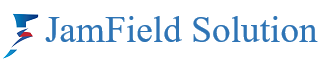Zoom is a popular video conferencing platform that allows you to host and join online meetings with ease. However, as with any online service, Zoom also comes with some security risks that you should be aware of and take steps to mitigate. In this blog post, we will share some best practices for securing your Zoom online meetings and protecting your privacy and data.
1. Use a strong password for your Zoom account and meetings. A strong password is one that is long, complex, and unique. It should not be easy to guess or crack by hackers or bots. You can use a password manager to generate and store your passwords securely. You should also enable two-factor authentication (2FA) for your Zoom account, which adds an extra layer of security by requiring a code from your phone or another device when you log in.
2. Update your Zoom app regularly. Zoom releases updates frequently to fix bugs and improve security features. You should always keep your Zoom app up to date on your devices to avoid potential vulnerabilities and exploits. You can check for updates manually or enable automatic updates in the settings.
3. Lock your meetings once they start. Once everyone has joined your meeting, you can lock it to prevent unwanted guests from crashing in. To do this, click on the Security icon in the meeting toolbar and select Lock Meeting. This will prevent anyone else from joining the meeting, even if they have the meeting ID and password.
4. Use the waiting room feature. The waiting room feature allows you to screen participants before they join your meeting. You can enable this feature in the settings or during a meeting by clicking on the Security icon and selecting Enable Waiting Room. This will send anyone who tries to join the meeting to a virtual waiting room, where you can see their name and admit or reject them.
5. Manage participants’ permissions. As the host of a meeting, you can control what participants can do during the meeting, such as sharing their screen, audio, or video, chatting, recording, or annotating. You can manage these permissions in the settings or during a meeting by clicking on the Security icon and selecting the options you want to allow or disable.
6. Be careful with what you share and record. When you share your screen, audio, or video during a meeting, make sure you don’t expose any sensitive or personal information that you don’t want others to see or hear. You should also be mindful of who can record the meeting and where the recordings are stored. You can disable recording for participants in the settings or during a meeting by clicking on the Security icon and selecting Disable Recording.
7. End the meeting when it’s over. When your meeting is finished, don’t forget to end it properly by clicking on the End Meeting button in the bottom right corner of the screen. This will ensure that no one can stay in the meeting after you leave or rejoin it later without your permission.