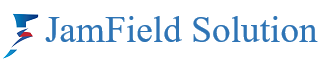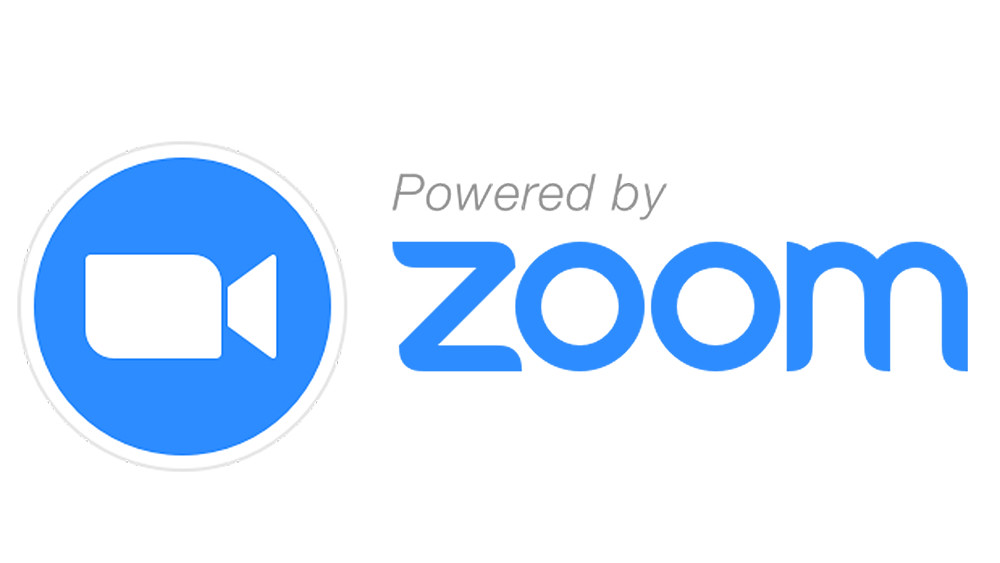In today’s world, Zoom Meeting has become an essential tool for communication and collaboration. It is a video conferencing platform that allows people to connect from anywhere in the world. The importance of Zoom meetings has increased significantly due to the COVID-19 pandemic, as it has enabled remote work and virtual events. The purpose of this blog post is to provide readers with an understanding of what Zoom Meeting is, its benefits, and how to use it effectively. By the end of this post, readers can expect to learn how to set up a Zoom Meeting, join a meeting, and use its features to enhance their virtual communication experience.
Buy Zoom Pro License for Unlimited Meetings
Joining a Zoom Meeting
To join a Zoom Meeting, there are several ways to do so. One way is to click on the link provided by the host of the meeting. Another way is to enter the Meeting ID manually on the Zoom app or website. Once you have accessed the meeting, you will be prompted to enter your name and whether you want to join with or without video.
To join a meeting through a link, simply click on the link provided by the host. This will take you to the Zoom app or website where you will be prompted to download the app if you haven’t already done so. Once you have downloaded the app, you will be taken directly to the meeting.
To join a meeting using the Meeting ID, open the Zoom app or website and click on “Join a Meeting”. Enter the Meeting ID provided by the host and click “Join”. You will then be prompted to enter your name and whether you want to join with or without video.
Once you have entered the meeting, you can choose to mute or unmute yourself, turn your video on or off, and chat with other participants. It is important to note that the host may have specific instructions for joining the meeting, so be sure to read any information provided by the host before joining.
Zoom Cloud Meetings
Zoom Cloud Meetings is a video conferencing platform that allows users to connect with others remotely. It is a popular tool for businesses, schools, and individuals who need to communicate with others who are not physically present. One of the main benefits of Zoom Cloud Meetings is that it allows users to connect with others from anywhere in the world, making it a great tool for remote work and collaboration.
In addition to its basic video conferencing capabilities, Zoom Cloud Meetings offers a range of features that make it a versatile tool for communication. For example, users can record meetings for later viewing, share their screens with others, and use virtual backgrounds to create a more professional appearance. Other features include the ability to schedule meetings in advance, send invitations to participants, and use breakout rooms to facilitate small group discussions.
Zoom Cloud Meetings can be used in a variety of settings, from business meetings to online classes. For example, a company might use Zoom to hold virtual team meetings or to conduct interviews with job candidates. A teacher might use Zoom to hold virtual office hours or to conduct online classes. And an individual might use Zoom to connect with friends and family members who live far away. Overall, Zoom Cloud Meetings is a powerful tool that offers a range of features and benefits for users who need to communicate with others remotely.
Downloading Zoom Meeting
To download Zoom Meeting, users can follow a simple step-by-step process. Firstly, they need to visit the official Zoom website. Once on the website, they can navigate to the “Resources” or “Download” section. Here, they will find the option to download Zoom Meeting for various platforms, including PC and Mac. Users should select the appropriate version for their operating system and click on the download button. The download will begin, and depending on the internet speed, it may take a few moments to complete. Once the download is finished, users can locate the downloaded file and double-click on it to initiate the installation process. They will be guided through the installation wizard, which will prompt them to agree to the terms and conditions and choose the desired installation settings. After completing the installation, users can launch Zoom Meeting and start using it for virtual meetings, webinars, and other collaborative activities.
Zoom Meeting App
The Zoom Meeting app is a powerful and versatile tool that enables users to connect and collaborate remotely. With its user-friendly interface and seamless functionality, Zoom Meeting has become a go-to platform for virtual meetings, webinars, and online conferences. One of the key benefits of this app is its ability to bring people together from different locations, allowing for efficient communication and collaboration without the need for physical presence. Additionally, Zoom Meeting offers a range of features that enhance the overall meeting experience. For instance, users can utilize virtual backgrounds to create a more professional or engaging setting, while breakout rooms enable participants to split into smaller groups for focused discussions or brainstorming sessions. These features not only facilitate effective communication but also promote active participation and productivity. Furthermore, the app can be used in various scenarios, such as business meetings, educational webinars, or even social gatherings. Whether it’s conducting team meetings, delivering presentations, or hosting virtual events, Zoom Meeting provides a reliable and convenient platform for seamless communication and collaboration.
Zoom Meeting Login
To log in to a Zoom Meeting, there are a few different options available. One way is to use a Zoom account, while another is to use a Google account. To log in with a Zoom account, simply go to the Zoom website and click on the “Sign In” button. From there, enter your email address and password and click “Sign In” again. If you don’t have a Zoom account yet, you can create one by clicking on the “Sign Up” button and following the prompts.
To log in with a Google account, click on the “Sign In with Google” button on the Zoom website. You’ll be prompted to enter your Google email address and password, and then you’ll be redirected back to the Zoom website.
Once you’re logged in, you can join a Zoom Meeting by clicking on the link provided by the meeting host. You can also start your own meeting by clicking on the “Host a Meeting” button on the Zoom website. From there, you can choose to start a video or audio-only meeting, and you can invite others to join by sharing the meeting link or ID. Overall, logging in to Zoom Meeting is a simple process that can be done in just a few steps.
Zoom Cloud Meeting App
Zoom Cloud Meeting app is a video conferencing tool that allows users to connect with others remotely. It is a popular app that has gained immense popularity in recent times due to the pandemic. The app offers a range of benefits, including the ability to host and attend meetings from anywhere in the world, making it an ideal tool for remote teams, businesses, and individuals.
The app comes with a range of features that make it easy to use and highly functional. One of the key features is the ability to schedule meetings in advance, which allows users to plan their day and ensure that they are available for important meetings. Additionally, the app allows users to host meetings with up to 100 participants, making it ideal for large teams or groups.
Other features of the app include the ability to share screens, record meetings, and use virtual backgrounds. These features make it easy to collaborate with others and ensure that everyone is on the same page. The app can be used for a range of purposes, including team meetings, webinars, online classes, and more.
Overall, the Zoom Cloud Meeting app is a powerful tool that offers a range of benefits and features. It is easy to use, highly functional, and can be used for a range of purposes. Whether you are a business owner, remote worker, or student, the app is an essential tool for staying connected and collaborating with others.
Zoom Meeting Download for PC
To download Zoom Meeting for PC, you will need to ensure that your system meets the necessary requirements. These requirements may include a compatible operating system, such as Windows or macOS, and a certain amount of available storage space. Once you have confirmed that your PC meets these specifications, you can proceed with the step-by-step instructions for downloading Zoom Meeting. Firstly, you will need to visit the official Zoom website and navigate to the “Resources” or “Download” section. From there, you can select the appropriate download link for your operating system. After clicking on the download link, the Zoom installer file will begin to download. Once the download is complete, locate the installer file in your downloads folder and double-click on it to initiate the installation process. Follow the on-screen prompts to complete the installation, and once it is finished, you will be able to launch Zoom Meeting on your PC. By following these detailed instructions, you can successfully download Zoom Meeting for PC and begin using it for your virtual meetings and conferences.
Zoom Meeting App Download Windows
To download the Zoom Meeting app for Windows, users need to follow a step-by-step process that ensures a successful installation. Before proceeding, it is important to consider the system specifications required for the download. The Zoom Meeting app is compatible with Windows 7 or later versions, and it is recommended to have at least 4GB of RAM and a dual-core processor for optimal performance.
To begin the download process, users should open their preferred web browser and navigate to the official Zoom website. Once on the website, they can locate the “Resources” tab and click on it to access the “Download Zoom Client” option. Clicking on this option will redirect users to the download page, where they can find the Zoom Meeting app for Windows.
On the download page, users will see a button labeled “Download” or “Download for Windows.” Clicking on this button will initiate the download process. Depending on the browser settings, users may be prompted to choose a location to save the installation file or the file may be automatically saved to the default download folder.
Once the download is complete, users can locate the installation file in the designated folder and double-click on it to start the installation process. A security prompt may appear, asking for permission to run the installer. Users should click “Yes” or “Run” to proceed.
The installation wizard will then guide users through the necessary steps to install the Zoom Meeting app on their Windows device. This typically involves accepting the terms and conditions, choosing an installation location, and selecting any additional features or settings.
After completing the installation, users can launch the Zoom Meeting app by locating the desktop shortcut or searching for it in the Start menu. Upon opening the app, users will be prompted to sign in or create a new account to start using the Zoom Meeting features.
By following these step-by-step instructions and considering the system specifications, users can successfully download and install the Zoom Meeting app for Windows, enabling them to participate in virtual meetings and collaborate with others seamlessly.
Zoom Meeting Software Download
To download the Zoom Meeting software, users can follow a simple step-by-step process. Firstly, they need to visit the official Zoom website and navigate to the “Resources” section. From there, they can click on the “Download” option, which will direct them to the download page. On this page, users can select the appropriate version of the software based on their operating system, such as Windows, macOS, or Linux. Once the download is initiated, users can follow the on-screen instructions to complete the installation process.
Zoom Meeting software offers a range of features that enhance virtual meetings and collaborations. One notable feature is the ability to use virtual backgrounds, which allows users to replace their actual background with a virtual image or video. This feature adds a touch of professionalism and privacy to meetings. Additionally, Zoom Meeting software enables users to record their meetings, which can be useful for future reference or sharing with absent participants. The recording feature captures both audio and video, ensuring a comprehensive record of the meeting.
By providing detailed instructions and highlighting the various features, users can easily understand the process of downloading Zoom Meeting software and make the most of its functionalities.
Zoom Meeting is a video conferencing platform that enables people to connect from anywhere in the world, making it particularly important during the COVID-19 pandemic for remote work and virtual events. It offers a range of features for communication, such as recording meetings, sharing screens, and using virtual backgrounds. Users can join a meeting by clicking on the link provided by the host or start their own meeting by clicking on the “Host a Meeting” button on the Zoom website.