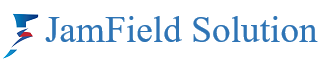Why zoom app is not installing?
Stuck on Hold: Why Your Zoom App Might Not Be Installing (and How to Fix It)
So you’re ready to jump into a virtual meeting, but…wait! Zoom refuses to install? Don’t fret, fellow video chatter! This common issue has several possible causes, and most of them have simple solutions. Let’s troubleshoot and get you back on track to connecting seamlessly.
First Steps:
- Check the Basics: Is your internet connection stable? Have you restarted your device? Sometimes, a quick refresh can work wonders.
- Storage Space: Is your device overflowing? Zoom needs room to breathe. Free up some space by deleting unused apps or files.
- System Requirements: Make sure your device meets the minimum requirements for Zoom. Check the Zoom website for details specific to your device and operating system.
Platform-Specific Troubleshooting:
Android:
- Permissions: Did you accidentally deny Zoom access to necessary permissions during installation? Double-check your app settings and grant any missing permissions.
- App Store: Is the Zoom app compatible with your specific Android version? Check for updates to both the app and your device’s operating system.
iOS:
- Restrictions: Do you have any restrictions enabled on your device that might block app installation? Check your settings and ensure they allow downloading new apps.
- Apple ID: Are you signed in to the correct Apple ID for the App Store? Sometimes, switching accounts can cause confusion.
Windows:
- Antivirus: Some antivirus software might flag Zoom as a threat. Temporarily disable your antivirus (with caution!) and try installing again. Remember to re-enable it afterward.
- Administrator Rights: Do you have administrator privileges on your device? If not, you might need someone with those rights to install Zoom for you.
General Tips:
- Download Again: Sometimes, downloads get corrupted. Try downloading the Zoom installer again from the official website.
- Clean Install: If all else fails, try a clean install. Uninstall Zoom completely, restart your device, and then download and install it again.
- Seek Help: If you’re still stuck, reach out to Zoom support for further assistance. They have a wealth of resources and helpful troubleshooting guides available.
Remember, patience is key! By following these steps and seeking help if needed, you’ll be back in the virtual meeting room in no time. Now go forth and connect with confidence!