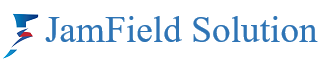Removing a participant from a Zoom meeting can be a necessary step to maintain a productive and safe environment for everyone. Here’s a guide on how to do it, whether you’re using the desktop app, mobile app, or web client:
On the Desktop App:
-
Identify the participant: Locate the participant you want to remove in the Participants panel. You can search for them by name or scroll through the list.
-
Hover over their name: A small menu will appear next to their name.
-
Click “Remove.” A confirmation pop-up will appear.
-
Click “Remove” again to confirm. The participant will be immediately removed from the meeting and will not be able to rejoin unless you allow them to.
On the Mobile App:
-
Tap the “More” button (…) in the bottom right corner of the screen.
-
Tap “Participants.”
-
Find the participant you want to remove.
-
Tap their name. A pop-up menu will appear.
-
Tap “Remove.” A confirmation pop-up will appear.
-
Tap “Remove” again to confirm. The participant will be immediately removed from the meeting and will not be able to rejoin unless you allow them to.
On the Web Client:
-
Click the “Participants” icon in the bottom toolbar.
-
Find the participant you want to remove.
-
Click the three dots (…) next to their name. A pop-up menu will appear.
-
Click “Remove.” A confirmation pop-up will appear.
-
Click “Remove” again to confirm. The participant will be immediately removed from the meeting and will not be able to rejoin unless you allow them to.
Additional Tips:
- You can also remove a participant by dragging and dropping their name from the Participants panel to the “Remove Participant” icon (desktop app only).
- If you accidentally remove a participant, you can undo the action by clicking the “Undo Remove Participant” button that appears briefly after the participant is removed.
- If you’re concerned about a participant’s behavior, you can also report them to Zoom.
Remember, removing a participant should only be used as a last resort. If possible, try to address the issue with the participant directly before removing them.
Zoom License Price in BD Click Here