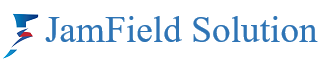Blog
Zoom Online Meetings: Pro Tips for Hosting and Collaboration
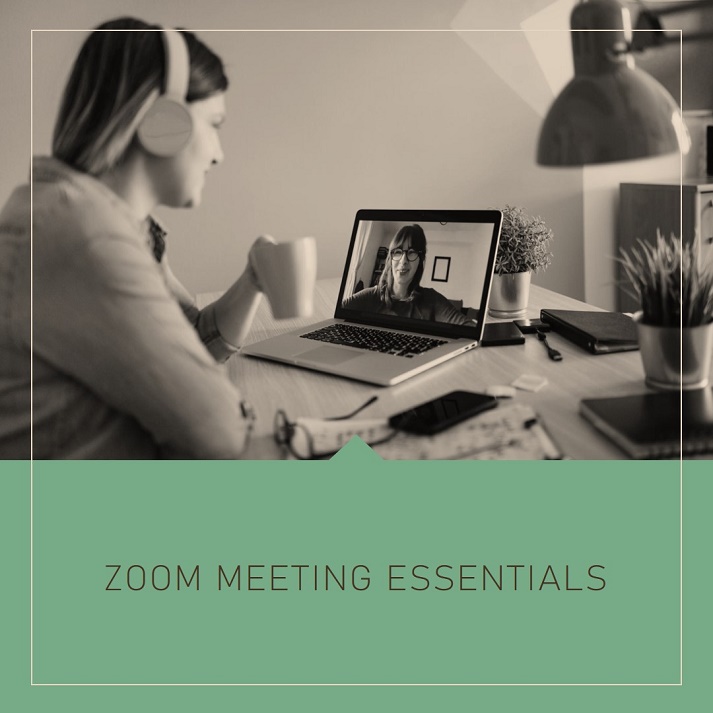
Zoom Online Meetings: How to Host, Join, and Collaborate Like a Pro
In today’s fast-paced digital world, Zoom online meetings have become essential for businesses, educators, and teams working remotely. Whether you’re new to virtual meetings or want to optimize your setup, this guide will help you host, join, and collaborate like a pro. Let’s dive into some best practices for Zoom online meetings to ensure seamless communication.
Key Takeaways:
- Zoom online meetings offer flexibility for small businesses and remote teams.
- Learning basic Zoom online meeting setup tips can boost productivity.
- Security features keep your meetings safe and professional.
Ultimate Guide to Zoom Online Meetings
Zoom has quickly become the go-to platform for virtual meetings. It’s user-friendly, accessible, and packed with features for smooth communication. Whether you’re working from home, running a small business, or connecting with international colleagues, mastering Zoom’s features is a game changer.
Here’s how you can host, join, and collaborate like a pro.
Best Practices for Zoom Online Meetings
- Test your setup beforehand: Ensure your microphone, camera, and internet connection are working well before the meeting begins.
- Use a virtual background: This keeps things professional, especially for work calls. Make sure the background is subtle and clean.
- Familiarize yourself with Zoom’s security features: Learn how to lock your meeting, use waiting rooms, and enable passwords for added security.
Zoom Online Meeting Setup for Beginners
Getting started with Zoom is simple. Follow these steps to set up your next online meeting:
- Sign up for a Zoom account: It’s free and only takes a few minutes.
- Schedule your meeting: You can do this through the desktop app, mobile app, or website.
- Invite participants: Share the meeting link or send calendar invites.
- Adjust meeting settings: Set permissions, enable a waiting room, and configure your meeting’s duration.
“Zoom makes remote communication effortless. Whether you’re hosting a business meeting or catching up with friends, its simplicity and reliability make it the perfect tool.”
Zoom Online Meeting Security Features
Security is crucial when using virtual meeting tools, especially for businesses. Zoom offers a variety of features to protect your privacy and secure your meetings:
- Waiting Rooms: Control who enters your meeting by enabling the waiting room feature.
- End-to-End Encryption: Keep your conversations private with Zoom’s encryption feature.
- Meeting Passcodes: Add an extra layer of security by requiring participants to enter a password.
Zoom Online Meeting for Small Businesses
Small businesses can benefit immensely from Zoom’s virtual meeting capabilities. From holding team meetings to client calls, Zoom offers seamless communication, reducing the need for in-person gatherings. For businesses on a budget, Zoom’s free version offers enough features to run day-to-day operations.
- Virtual Team Meetings: Keep your remote team connected with regular virtual meetings.
- Client Presentations: Present your products and services through Zoom’s screen-sharing features.
Zoom Online Meeting Setup for Remote Teams
Remote teams can rely on Zoom to stay organized and connected, no matter where they’re located. Here are some tips for an efficient Zoom setup for remote teams:
- Create recurring meetings for regular team syncs to save time on scheduling.
- Use breakout rooms for smaller group discussions within a larger meeting.
- Collaborate in real-time with screen-sharing and file-sharing features.
Frequently Asked Questions
Q1: How do I join a Zoom meeting?
A: Simply click on the meeting link shared by the host and follow the on-screen instructions. You may need to download the Zoom app if you don’t already have it installed.
Q2: What is the best way to secure a Zoom meeting?
A: Use meeting passwords, enable the waiting room feature, and only allow authenticated users to join the meeting.
Q3: Can I record my Zoom meeting?
A: Yes, hosts can record meetings by clicking the “Record” button. Make sure participants are aware of the recording for transparency.
Key Features of Zoom Online Meetings at a Glance
| Feature | Description |
|---|---|
| Screen Sharing | Share your screen with others to present slides, documents. |
| Breakout Rooms | Divide participants into smaller groups for focused discussions. |
| Virtual Backgrounds | Keep your environment professional with custom backgrounds. |
| End-to-End Encryption | Ensure your conversations remain private and secure. |
| Recording Options | Record meetings for future reference or sharing. |
Zoom Online Meeting Tips for Beginners
- Mute your mic when not speaking: This prevents background noise from interrupting the meeting.
- Use headphones: Reduces echo and improves sound quality.
- Test your video settings: Make sure you’re well-lit and in a quiet space.
Zoom online meetings are an essential tool for businesses and individuals alike, especially in remote working environments. By following these tips and utilizing the platform’s robust features, you can host, join, and collaborate like a pro. Whether you’re a beginner or an experienced user, Zoom online meetings for small businesses and remote teams provide a seamless experience to keep you connected.
FAQ: Your Common Zoom Questions Answered
- Can I join a Zoom meeting without an account?
Yes, you can join Zoom meetings as a guest without creating an account. - How can I schedule recurring Zoom meetings?
Go to the “Schedule Meeting” section and check the “Recurring meeting” option.
By following these Zoom online meeting tips, you’ll ensure your virtual meetings are smooth, secure, and productive.
Buy Zoom Pro License for uninterrupted Online Meetings