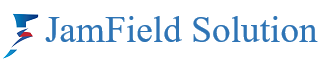Zoom Clips user guide
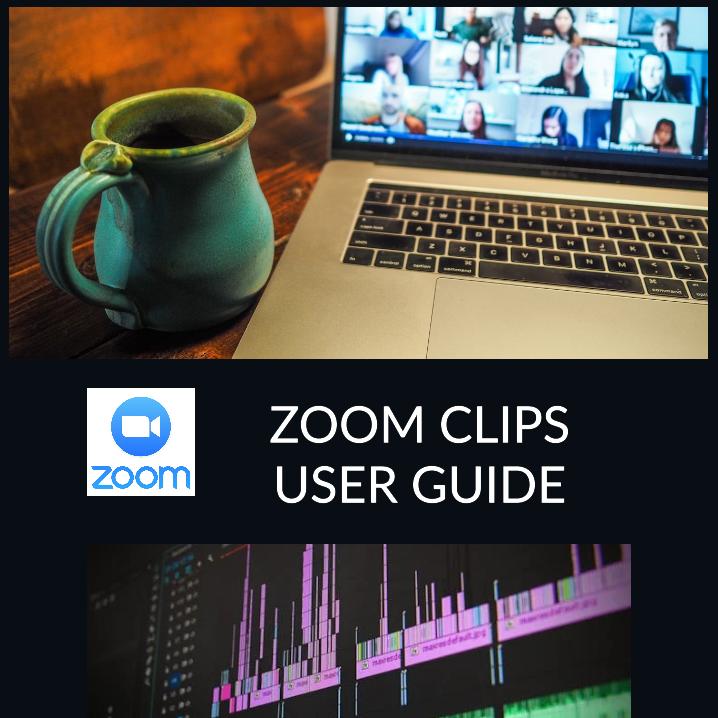
Zoom Clips User Guide: Enhance Your Video Communication
Zoom has revolutionized the way we communicate, and with the introduction of Zoom Clips, the platform has taken a step further in making video communication more efficient and interactive. Whether you’re a business professional, educator, or just someone looking to share moments, Zoom Clips offers a seamless way to capture and share video content. Here’s your guide to using Zoom Clips effectively.
What are Zoom Clips?
Zoom Clips allows you to quickly record snippets of your video calls or screen shares, which you can then share with others. This feature is perfect for highlighting important discussions, demonstrating product features, or simply sharing a memorable moment from a virtual gathering.
Getting Started with Zoom Clips
Before you can start using Zoom Clips, ensure that it’s enabled in your account settings. Here’s how to get started:
- Enable Zoom Clips: Sign in to your Zoom Web portal and navigate to ‘Settings’. Under the ‘Clips’ tab, toggle the feature on or off according to your preference.
- Download Requirements: Ensure you have the Zoom desktop client for Windows or macOS, version 5.15.5 or higher.
Creating a Clip
Creating a clip is straightforward:
- From the Web Portal: Access your Zoom web portal, find the meeting you want to clip from, and select the ‘Create a Clip’ option.
- From the Desktop Client: During a meeting, use the clip creation shortcut or click the ‘Clips’ button to start recording your clip.
Managing Your Clips
Once you’ve created clips, you can:
- Access Your Clips: Find all your clips in the ‘Clips’ tab on the web portal or desktop client.
- Edit Your Clips: Trim your clips to the perfect length before sharing.
- Share Your Clips: Share your clips directly from Zoom or by sending the clip link to others.
- View Statistics: Keep track of how many views and comments your clips receive.
Best Practices for Using Zoom Clips
- Keep it Short: Aim for concise clips that capture the essence of what you want to share.
- Privacy Matters: Be mindful of the content and who you’re sharing it with, especially if the clip contains sensitive information.
- Engage Your Audience: Use clips to spark discussions or highlight key takeaways from meetings.
Zoom Clips is a powerful tool that adds a new dimension to your virtual communication Which is include in Zoom Purchase. By following this guide, you’ll be able to create, manage, and share clips with ease, enhancing your Zoom experience and ensuring that no important moment goes unshared.
Feel free to customize this guide to fit your blog’s tone and audience. Zoom Clips is a versatile feature that can benefit users in various ways, so highlighting specific use cases relevant to your readers can be very beneficial.
Read More in Zoom Support