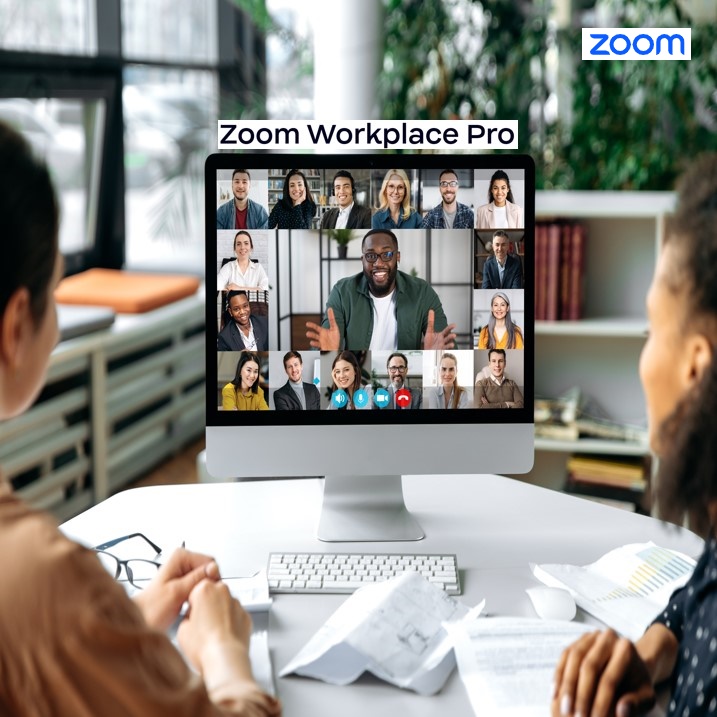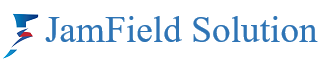With the rise of virtual meetings, managing and reviewing lengthy recordings can be a daunting task. Zoom’s AI Companion Smart Recordings feature provides an innovative solution by enhancing the way recordings are captured, organized, and reviewed. Here’s a comprehensive guide on how to use this powerful tool to streamline your workflow and maximize productivity.
1. Understanding AI Companion Smart Recordings
Zoom’s AI Companion Smart Recordings utilize artificial intelligence to automatically transcribe and summarize your meetings. This feature not only captures the audio and video but also provides a searchable transcript, highlights key points, and even identifies speakers. This makes it easier to review important information and share concise summaries with your team.
2. Enabling AI Companion Smart Recordings
To start using AI Companion Smart Recordings, follow these steps:
- Update Zoom: Ensure you have the latest version of Zoom installed.
- Access Settings: Go to your Zoom web portal.
- Enable Smart Recordings: Navigate to Settings > Recording. Enable Cloud Recording and then toggle on Smart Recording.
3. Recording a Meeting
During a meeting, click on the Record button and select Record to the Cloud. Zoom will automatically process the recording using the AI Companion.
4. Reviewing Smart Recordings
Once your meeting ends, the recording will be processed and available in your Zoom account under Recordings. Here’s how to review and utilize the smart features:
- Transcripts: View the full transcript of your meeting. You can search for specific keywords or phrases to quickly find relevant sections.
- Highlights: The AI identifies and highlights key points in the meeting, such as decisions, action items, and important discussions.
- Speaker Identification: The recording will label speakers, making it easy to follow conversations and track who said what.
5. Sharing and Collaborating
You can share the recording and its smart features with your team:
- Share Link: Generate a shareable link to the recording.
- Export Transcripts: Download the transcript and highlights for offline review or sharing through other platforms.
- Annotations: Add notes or comments to specific parts of the recording to provide additional context or instructions for your team.
6. Best Practices for Using AI Companion Smart Recordings
- Prepare for Meetings: Inform participants that the meeting will be recorded and transcribed.
- Clear Communication: Speak clearly and avoid talking over others to ensure accurate transcription and speaker identification.
- Review and Edit: After the meeting, review the transcript and make any necessary corrections to ensure accuracy.
Zoom’s AI Companion Smart Recordings are a game-changer for managing virtual meetings. By automatically transcribing, summarizing, and highlighting key points, this feature saves time and enhances productivity. Whether you need to review critical information, share concise summaries, or ensure accurate record-keeping, Smart Recordings provide a seamless and efficient solution.