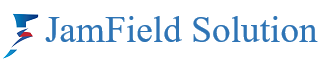Blog
How you can find and view your cloud recordings in Zoom
Via Zoom Web Portal
-
Visit zoom.us and sign in.
-
From the left-hand menu, click Recordings (or Recordings & Transcripts).
-
Go to the Cloud Recordings tab — you’ll see all fully processed recordings from your hosted meetings
-
Use the search bar to filter by meeting ID, title, date, or transcript keywords .
-
Click on a meeting to view, download, share, or delete the recording .
Via Zoom Desktop App
-
Open the Zoom desktop client and log in.
-
Navigate to the Meetings tab (or Calendar depending on your version).
-
Select Recorded on the side panel
-
Cloud recordings will show an “Open” button — click it to jump to the web portal view for that recording
Via Zoom Mobile App
-
Only cloud recording is supported on mobile. After your meeting is processed, recordings appear in the web portal. To access them:
-
Open a browser or the Zoom app and go to Recordings.
-
Select Cloud Recordings and tap the one you want
-
Useful Tips
-
Recording host role matters — cloud recordings are saved to the host’s account even if a co-host starts recording
-
Ensure your plan allows cloud recording (Zoom Workplace Pro, Business, Enterprise; not available on Free plan)
-
Cloud recordings might take a few minutes to fully process, and older ones may auto-delete depending on retention policies
Quick Checklist
| Step | Action |
|---|---|
| 1 | Sign in to Zoom web portal |
| 2 | Go to Recordings → Cloud Recordings |
| 3 | Search or navigate to your meeting |
| 4 | Click it to View, Download, or Share |
If you’re trying to find a recording from someone else’s meeting (you weren’t the host), you’ll need that host to share the link or manage permissions.