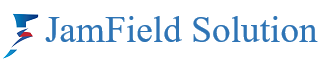Blog
How to Set Up Role Manager in Rank Math SEO Plugin: A Complete Guide
Rank Math SEO is one of the most popular SEO plugins for WordPress users. Its feature-rich dashboard, clean UI, and advanced SEO tools make it a top choice for optimizing your website. One standout feature is the Role Manager, which allows you to control what each user role can access or modify within the plugin. This is especially useful for multi-author websites, agencies, or WooCommerce stores with multiple contributors or editors.
In this guide, you’ll learn everything you need to know about setting up and using the Role Manager in Rank Math SEO.
What is Role Manager in Rank Math?
The Role Manager is a feature that lets you assign different SEO-related permissions to different WordPress user roles—like Administrator, Editor, Author, Contributor, Shop Manager, etc.
For example:
-
You can allow editors to manage meta titles and descriptions but restrict them from accessing the 404 monitor or redirection tools.
-
You can prevent shop managers from changing global SEO settings while allowing them to edit product SEO fields.
This helps maintain better control, security, and workflow in your WordPress site.
Prerequisites
Before using the Role Manager, ensure the following:
-
Rank Math Pro is installed and activated.
-
Role Manager is a Pro feature. It’s not available in the free version.
-
-
You have administrator access to your WordPress dashboard.
How to Enable Role Manager in Rank Math
Follow these steps:
Step 1: Log in to your WordPress dashboard.
Go to your WordPress admin panel where Rank Math is installed.
Step 2: Go to Rank Math Dashboard
Navigate to:
Rank Math > Dashboard
In the dashboard, you will see different modules (SEO Analysis, Redirections, 404 Monitor, etc.)
Step 3: Activate the Role Manager
Look for the Role Manager module and click “Activate.”
Once activated, you’ll see a new menu option:
Rank Math > Role Manager
Now, you can begin assigning or restricting permissions based on user roles.
Understanding the Interface
When you open Rank Math > Role Manager, you’ll see a list of all the user roles created on your website.
Each role will have a toggle-based permission panel. Some of the common user roles are:
-
Administrator
-
Editor
-
Author
-
Contributor
-
Shop Manager
-
SEO Manager (if custom roles are created)
Customizing Permissions
Click on the role you want to customize (e.g., Editor). A list of permissions will appear, divided into categories:
Common Permission Categories:
-
General Settings
-
Edit Titles & Meta
-
Edit Sitemap Settings
-
Edit Robots.txt and .htaccess
-
-
Analytics
-
View SEO Analytics
-
View Rank Tracker
-
Connect to Google Search Console
-
-
Redirections & 404 Monitor
-
View Redirections
-
Create/Edit/Delete Redirections
-
View 404 Monitor Logs
-
-
Schema & Advanced SEO
-
Manage Schema Templates
-
Edit Advanced SEO Settings
-
-
WooCommerce SEO (if WooCommerce is installed)
-
Edit Product Titles & Meta
-
Edit Product Schema
-
-
Others
-
Edit Social Meta
-
Use Instant Indexing API
-
Edit Breadcrumbs
-
You can toggle ON/OFF the permission for each role based on your need.
For example:
-
Give Editors permission to edit meta titles and descriptions but restrict them from accessing the Redirections module.
-
Give Shop Managers the ability to edit product-level SEO, but deny access to global sitemap settings.
Use Case Examples
Example 1: Editor Role in a Blog Website
Let’s say your site has multiple content writers and editors.
You may want Editors to:
-
Edit SEO meta for blog posts
-
Add schema for articles
-
Access SEO analysis for posts
But you may want to restrict them from:
-
Modifying global SEO settings
-
Changing redirection rules
-
Connecting to Google accounts
You can set these permissions accordingly.
Example 2: Shop Manager in WooCommerce Store
Shop Managers often need to:
-
Edit product SEO titles
-
Add schema markup for products
But you may want to prevent them from:
-
Changing site-wide SEO settings
-
Managing redirects
With Role Manager, you can easily configure this and keep things secure.
Best Practices for Using Role Manager
-
Always limit access to critical settings.
Only admins should be allowed to change global settings, connect analytics accounts, or manage redirects. -
Test changes before going live.
If you modify permissions, log in using that role (e.g., test user with Editor rights) and verify the settings are working as expected. -
Combine with custom roles.
Use plugins like User Role Editor to create custom roles (e.g., SEO Assistant, Content Manager) and assign Rank Math permissions using Role Manager. -
Review permissions regularly.
As your team grows, periodically check and update access levels to maintain control.
Can I Reset Role Manager Settings?
Yes. If you ever need to revert permissions to their default state:
-
Go to Rank Math > Role Manager
-
Choose the role
-
Use the “Reset to Default” option available in the interface.
FAQ
Q: Do I need coding knowledge to use the Role Manager?
No. Everything is managed via checkboxes and toggles in the Rank Math UI.
Q: Can I assign different permissions to users in the same role?
Not by default. Permissions are applied per role. To create individual rules, you’ll need to create custom roles.
Q: Will this affect the frontend of my website?
No. Role Manager only controls what users can see or do in the backend.
The Role Manager in Rank Math SEO is an essential feature for WordPress sites with multiple users. It provides you with total control over who can access what, improving both security and workflow efficiency.
Whether you’re running a blog, an e-commerce store, or a content-heavy site, configuring the Role Manager properly will help you maintain SEO consistency and prevent unwanted changes by unauthorized users.
Start using it today and keep your SEO process well-managed and secure.